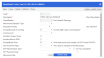System Health Check
The System Health Check identifies, on a daily basis, your data in Preceda Files that may adversely affect your use of the system, making it easier for you to review and cleanse your data, and safeguarding your ability to successfully perform the different Preceda functions (e.g. Payrun).
The System Health Check efficiently provides you with the health of your data for all environment in your database or a selected environment, a summary of any configuration issues within collapsible/expandable containers, and your progress in cleansing your data.
Prerequisite
- There is no prerequisite in using this screen.
Rules and Guidelines
- You can view the health of you database/ view the analysis for All Environment or a specific Environment.
- The Health Check is automatically run every evening so that your changes for the day will apply after the run. Should you need your changes to be available the moment you perform them, you may click the Update Now button on the Overall Progress section to instantly view your new progress.
-
Once the issues are resolved and you navigate back to the Health Check, refresh the data by clicking the Update Now button and the eye icon on the Health Check will disappear. The solved icon will then display. If all issues are resolved, the section containers will show the approved icon and the progress of 100% Completed.
Screen Details
This screen is composed of an overall progress and collapsible/expandable containers with warnings or issues.
The diagnostic of solved/ unsolved issues are found within collapsible/expandable containers. As you expand a container, you may find the issue for a specific area. This screen efficiently helps and directs you on how you can resolve it.
- Every container displays the issues (solved or unsolved) and warnings found on the respective screen, represented by the following icons:
Icon Description 
Error/ Issue 
Warning

Solved issue 
Informational
- To solve the issues displayed on a container, you may click the eye icon
 . This directs you to the actual screen with filtered search results for easy correction.
. This directs you to the actual screen with filtered search results for easy correction.Once you have been directed to the actual Preceda window, a link back to the System Health Check screen is available for your use (see image below). Clicking System Health Check button at the top-right corner of the window directs you back to Health Check. Note that this feature only appears if you have come from the System Health Check screen.
-
Once the issues are resolved and you navigate back to the Health Check, refresh the data and the eye icon on the Health Check will disappear. The solved icon
 will then display. If all issues are resolved, the section containers will show the approved icon and the text 100% Completed.
will then display. If all issues are resolved, the section containers will show the approved icon and the text 100% Completed.
| Item | Description/ Action to Take |
|---|---|
|
Hours Paid are currently not included in Payday Filing. Well Done! You are configured for Hours Paid to be included in Payday Filing EI. |
Hours Paid reported in Payday Filing EI value is &1 Jump to Program Control PYDYF loaded in Search Results. |
|
## Hours Type Codes are included in Payday Filing EI. |
Hours Type Code is flagged to be included in Payday Filing. Jump to Hours Type Codes screen, with Search Results loaded with records matching criteria. |
|
## Hours Type Codes are excluded from Payday Filing Ei. |
Hours Type Code is flagged to be excluded from Payday Filing. Jump to Hours Type Codes screen, with Search Results loaded with records matching criteria. |
| Item | Description/ Action to Take |
|---|---|
| xx Hours Type Codes have Calculation Methods which cannot be used for Pay by Units | Hours Type Code with Pay by Units with invalid Calculation Method |
This is only enabled when Preceda Variable *PP_DFI_STATUS Position 2 is set to Y.
A Download button, beside the Eye icon, will be available to some items with exceptions. The downloaded file will be in Mapper CSV format - where available - with a record for each exception from the check, populated with the employee ID or reference table code relating to the exception.
Note that for all employee based statistics in this section, the following applies:
-
For non-blank Payrun Environments, the statistics will reflect all employees in that environment.
-
For the blank Payrun Environments, only those employees linked to Payrun Groups that are checked and configured as an Integration Candidate via Dayforce Configuration screen.
Also note that errors displayed in this section is not included in the overall totals seen at the top of the screen, as well as to the overall total displayed on the Payrun Dashboard screen.
| Item | Description/ Action to Take |
|---|---|
| Integration PREVAR setup |
The value of Preceda Variable *PP_DFI_STATUS position 1 |
| Dayforce - Payrun Group selected for integration |
The Payrun Groups selected as Integration Candidate via Dayforce Configuration Screen |
| Dayforce - Employee Date of Birth must not be blank |
Count of Employees whose date of birth is blank |
| Dayforce - Employee Country must not be blank |
Count of Employees whose Country is blank |
| Employee State/Region must not be blank | Count of Employees whose State/Region is blank |
| Dayforce - Employee Position Location must not be blank |
Count of Employees whose Position Location is blank |
| Dayforce - Position Location State/Region must not be blank |
Count of Employees whose State/Region of Location Details is blank |
| Dayforce - Position Location City/Suburb must not be blank | Count of Employees whose City/Suburb of Location Details is blank |
| Dayforce - Employee bank split Account Number must not have dashes or alpha characters | Count of Employees whose Bank Account Numbers are with dashes (-) or alpha characters |
| Dayforce - Employee Costing Department must not be blank | Count of Employees whose Costing Department information is blank |
| Dayforce - Employee must not be linked to a Salary Code | Count of Employees who has linked to a Salary Code |
| Dayforce - Employee Base Pay Rate Frequency must be either A or H | Count of employees whose Base Pay Rate Frequency other than A or H |
| Dayforce - Employer Country must not be blank | Count of employers whose Country of Information Details is blank |
| Dayforce - Employer State must not be blank | Count of employers whose State of Information Record is blank |
| Dayforce - Employer IRD Number must be unique | Count of employers whose IRD is duplicated |
| Dayforce - Bank Deduction Codes Validation | Report the Allow/Deduct Codes are among B1-B9 and belong to Classification K |
| Dayforce - Hire Mapper Defaults are not completely set up | The Title and/ or Gender not set up via the Mapper Hire Details screen |
| Dayforce - Program Control DFSA | Report the value of position 14 and 15 of Program Control DFSA |
| Item | Description/ Action to Take |
|---|---|
| Employees require a Surname or Date of Birth |
The Surname and/or Date of Birth details are missing from the Employee Personal Details. Please fill the Surname and/or Date of Birth on the Personal screen. |
| Employees require an Address or Suburb |
The Address and/or Suburb details are missing from the Employee Personal Details. Please fill the Address and/or Suburb fields on the Personal screen. |
| Employees require a State or Postcode |
The State and/or Postcode details are missing from the Employee Personal Details. Please fill the State and/or Postcode fields on the Personal screen. |
| Employees are on unpaid leave |
Count of employees who are currently on Unpaid Leave. The UnpaidLeave field can be reviewed on the Significant Dates screen. |
| Employees who will return/ have returned within the specified time range in the Alert Criteria |
Count of employees who are returning from Unpaid Leave within the specified time range in the Alert Criteria This item is controlled via Alert Setup - Returning Employees |
| Employees with Pending Hire Date Adjustment Request |
Count of employees with Pending Hire Date Change. Preceda Support will process the pending requests. |
| Employees who are scheduled to be transferred to another company within the specified time range in the Alert Criteria |
Count of employees who are scheduled to be transferred to another company within the specified time range in the Alert Criteria. TThis item is controlled via Alert Setup - Transferring Employees |
| Employees who are about to leave/ have just left within the specified time range in the Alert Criteria |
Count of employees terminated Employees who are about to leave or have just left within the specified within the specified time range in the Alert Criteria This item is controlled via Alerts Setup - Leaving Employees |
| There are Employees with claims awaiting approval within the specified time range in the Alert Criteria |
Count of employees with claims awaiting approval within the specified time range in the Alert Criteria This item is controlled via Alerts Setup - Unapproved Claims |
| There are Employees with timesheets awaiting approval within the specified time range in the Alert Criteria |
Count of employees with timesheets awaiting approval within the specified time range in the Alert Criteria This item is controlled via Alerts Setup - Unapproved Timesheets |
| There are Employees who have unsubmitted time records within the specified time range in the Alert Criteria |
Count of employees who have who have unsubmitted time records within the specified time range in the Alert Criteria This item is controlled via Alert Setup - Unsubmitted Time Records |
| There are Employees whose user-defined user dates are approaching or just passed within the specified time range in the Alert Criteria |
Count of employees whose user-defined user dates are approaching or just passed within the specified within the specified time range in the Alert Criteria This item is controlled via Alert Setup - User Dates |
| Employees who are configured to pay by Average Hours, but No Average Hours Summary has been set up |
Count of employees who are configured to pay by Average Hours, but No Average Hours Summary has been set up Please check information on Average Hours Summary screen. |
| Item | Description/ Action to Take |
|---|---|
| IRD Number details exist for xx of xx Employer Information records | Please provide the IRD Number details on Employer Information screen. |
| Contact Name details exist for xx of xx Employer Information records | Please provide the Contact Name details on Employer Information screen. |
| Contact Phone details exist for xx of xx Employer Information records | Please provide the Contact Phone details on Employer Information screen. |
| Contact Email Address details exist for xx of xx Employer Information records | Please provide the Contact Email Address details on Employer Information screen. |
| Item | Description/ Action to Take |
|---|---|
| Employees are configured for Auto Pay |
Employees are configured for Auto Payment during pay cycle. The Auto Pay field can be reviewed on the Payment Details screen. |
| Casual Employees configured for Auto Pay |
Casual Employees are configured for Auto Payment. The Auto Pay field can be reviewed on the Payment Details screen. |
| Permanent Employees not configured for Auto Pay |
Permanent Employees are not configured for Auto Payment. The Auto Pay field can be reviewed on the Payment Details screen. |
| Preceda Time Employees have Auto Pay configured |
Preceda Time Employees are configured for Auto Payment during pay cycle. The Auto Pay field on the Payment Details screen for Preceda Time Employees can be reviewed. |
| Employees Pay Method is NOT via Bank |
Count of employees whose Pay Method is not via Bank. This may be a misconfiguration that may require a review. The Pay Method can be reviewed on the Payment Details screen. |
| Employees who have Pay Method via Bank do not have Bank Details |
Count of employees whose Pay Method is via Bank, but Bank Details are not provided. These employees may need to be followed up to provide bank details. Specify the Bank Details on the Bank Details screen. |
| Employees who receive Email Pay slips do not have an Email Address |
Email is selected as the Pay Slip Delivery method for employees, but no Email Address has been provided. Thus, employees will not receive the payslip. These employees may need to be followed up to provide an Email Address. Specify an Email Address on the Personal screen. |
| Employees have Payment and/or Net Pay Details changing within the next 30 days |
Count of employees whose Payment Details are going to change in the next 30 days. You may wish to review the changing of details via the Bank Details screen. |
| Employees on Work Patterns do not have the same Weekly Base Hours and Work Pattern Weekly Hours |
The number of Weekly Base Hours do not match the Work Pattern Weekly Hours. This mismatch may not be expected and can be reviewed on the Payment Details screen. |
| Employees are not assigned to a GESA Linked Earnings code |
Count of employees who are not assigned with a GESA Linked Earnings code. Specify a GESA Linked Earnings on the Other Payment Details screen. |
| Employees with a Calculation Method on Other Payment Details screen that is Daily/Weekly based, while their Leave Entitlements record is stored in Hours | Employee with invalid Calculation Method for Annual Leave |
| Employee with invalid Calculation Method for Sick Leave | |
| Employee with invalid Calculation Method for LSL | |
| Employee(s) do not have IRD Number |
Count of employees who do not have their IRD Number available Specify the employee's IRD number on the Tax Information screen. |
| Employee(s) do not have an ESCT Rate on the YTD Gross, Tax & Net screen |
Count of employees who do not have their ESCT Rate available on the YTD Gross, Tax & Net screen Update if Employer Super Contributions are being processed for these employees |
| Employee(s) contributing to KiwiSaver are missing the required Employer contribution |
Count of employees contributing to KiwiSaver with no Employer Contribution This can be maintained via the Allow/Deduct Codes screen. |
| Employee(s) Costing records Level 1 and Level cannot be associated to an Employer Information record |
Count of employees who do not have a relevant Employer Information record available This can be maintained via the Employee Costing screen. |
| Item | Description/ Action to Take |
|---|---|
| Employees do not have Salary Codes assigned to them |
Count of employees who do not have Salary Codes assigned to them. If you are expecting all your employees to have Salary Codes, this check will alert you to those who are not set up correctly. The Salary Code can be reviewed on the Salary screen. |
| Employees with assigned Salary Codes have Pay Rate Overrides |
Salary Code original pay rates are overridden on the Salary screen. You may wish to review these overrides of the Salary Codes. The overridden Salary Code rates can be reviewed on the Salary screen. |
| Employees with Salary Codes have overriding Pay Rate(s) less than Salary Code Pay rate(s) |
Count of employees who have overriding Pay Rate(s) less than Salasry Code Pay rate(s) The Salary Code can be reviewed on the Salary screen. |
| Employees Salary Code will expire within the time range specified in Alert Criteria |
Employees whose Salary Code will expire within the time range specified in Alert Criteria. This item is controlled via Alert Setup -Salary Code Expiry |
| Employees have been assigned with a Salary Package |
Count of employees who have Salary Package assigned to them so you can readily identify who is on a Salary Package. The Salary Package of employees can be reviewed on the Salary Package screen. |
| Employees Salary Packages will expire within the next 30 days |
Employees whose Salary Package is going to expire in the next 30 days. You may wish to review/update the Salary Packages. The Effective End Date of the Salary Package can be reviewed on the Salary Package screen. |
This is only enabled when Preceda Variable *PP_COMPL_DETL Position 1 is set to Y.
| Item | Description/ Action to Take |
|---|---|
| Employees Compulsory Events are expiring within the specified time range in the Alert Criteria |
List of the Compulsory Events within the specified time range in the Alert Criteria This item is controlled via Alerts Setup - Events Expiry / Completion |
| Employees Optional Events are expiring within the specified time range in the Alert Criteria |
List of the Optional Events expiring within the specified time range in the Alert Criteria This item is controlled via Alerts Setup - Events Expiry / Completion |
| Employees Obtained Certifications are expiring within the specified time range in the Alert Criteria |
List of the Obtained Certifications expiring in the specified time range in the Alert Criteria. This item is controlled via Alerts Setup - Certification Expiry |
| Employees Certification Gaps exist |
List of the Certification Gaps of the employees. This item is controlled via Alert Setup - Employee Certifications Gaps |
| Employees Visas are expiring within the specified time range in the Alert Criteria |
List of employees whose visa is going to expire within the specified time range in the Alert Criteria This item is controlled via Alert Setup - Visa Expiry |
| Employees Passports are expiring within the specified time range in the Alert Criteria |
List of employees whose passport is going to expire within the specified time range in the Alert Criteria This item is controlled via Alert Setup - Passport Expiry |
| Employees Licenses / Registrations are expiring within the specified time range in the Alert Criteria |
Employees whose Licenses/Registrations are going to expire in the next 30 days. This item is controlled via Alert Setup - License/ Registration Expiry |
| Employees Memberships are expiring within the specified time range in the Alert Criteria |
Employees whose Membership is going to expire within the specified time range in the Alert Criteria. This item is controlled via Alert Setup - Membership Expiry |
| There are Employees whose birthday is within the specified time range in the Alert Criteria |
Count of employees whose birthday is within the specified time range in the Alert Criteria This item is controlled via Alert Setup - Birthday |
| There are Employees whose work anniversary is within the specified time range in the Alert Criteria |
Count of employees whose work anniversary is within the specified time range in the Alert Criteria This item is controlled via Alert Setup - Work Anniversary |